Visual Studio allows us to search and play around with the telemetry data even if we haven’t singed up with Application Insights. Yes, you can search for Application Insights telemetry in the Visual Studio for a debug session. Earlier search was only scoped with registered application, and we had to connect with respective Application Insights resources to get or search the data inside Visual Studio.
To search telemetry data in debug session we only need the Application Insights SDK to be installed.
Open a Visual Studio solution, and Navigate to View –> Others Windows –> Application Insights Search.
At a very first look, you will find no data has been loaded, and there is also an indication that data currently showing are from “Debug session telemetry”
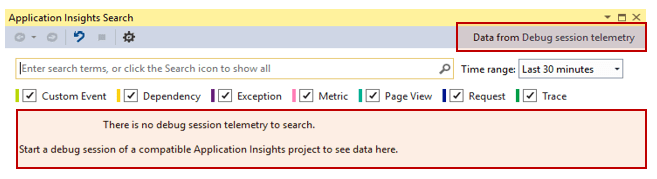
Read out following two posts related with Application Insights Search Window
Run the application, and you should be able to see the telemetry data from the debug session itself.

If you click on the “Settings” of search window, you will find a new option dialog selected, that set the context of telemetry data source. To connect with Azure Resources, select the “Use a resource from Azure” option which will allow you to select all of you Application Insights resources.
Must Read : Automatically Discover Your Application Topology using Application Map
When you have the Application Insights configured for your application, you can still search the debug telemetry. from solution explorer, you can also navigate to “live telemetry” or “debug session telemetry””

Following images shows telemetry data from both debug session as well as Live Application Insights Telemetry.










Pingback: Dew Drop – May 9, 2016 (#2247) | Morning Dew