You can start experiences several brand new themes for Azure DevOps. Experimental Themes provides early access to preview several Themes for Azure DevOps. When you select Theme from the Profile menu, you can choose between Dark and Light themes. With Experimental themes enabled, you can choose several additional themes. You will find the new themes under the same places, but before that, you need to enable the “Experimental Themes” features in Azure DevOps.
Change Theme in Azure DevOps
By default, When you select Theme from the Profile menu you can select between Dark and Light themes.


Enable Experimental Themes in Azure DevOps
Firstly, It is a preview feature and by default, it will be disabled. Hence, you need to enable this from the “Preview Features” dialogs option available under user profiles.
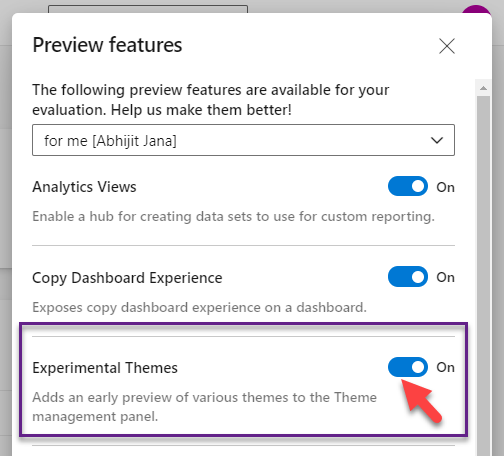
Related Tip: Don’t See the Preview Features in Azure DevOps – Try It
Secondly, once the “Experimental Theme” is enabled, the “Choose your theme” option would bring several other theme for your experiences, and try out.

Finally, Select one of them, and try experiences the changes 🙂

Moreover, You can find the same set of themes under the User Settings > Themes. All the themes are categorized under Default Themes, Custom Themes, and Preview Themes.

Looking for mentorship: Connect 1:1 with Abhijit
would be happy to connect and mentor you for your personal and professional growth. I can provide you career guidance, share my thoughts for any interview preparation, or ask me anything related to choosing a technology platform, guide you in writing your first book, help you in public speaking, or starting your own blog.








Pingback: Bored with Dark and Light Themes in Azure DevOps? - Try Experimental Themes - Daily .NET Tips - Software Mile.com
Pingback: .NET App Developer Links - 2021-06-22 - Software Mile.com
Pingback: Top Stories from the Microsoft DevOps Community – 2021.06.25 | incloudhosting
Pingback: Top Stories from the Microsoft DevOps Community - 2021.06.25 | Azure DevOps Blog