You can notify the app center crashes to Microsoft Teams Channel when a new crash group is created. App Center allows continuous build, release, test, and monitor of our cross-platform applications. Monitor, Analyze, and Resolving the crashes proactively is key for any products. There are several ways to notify the crash logs for new crash groups in App Center, such as Email or Directly log bugs in Azure DevOps. Along with all these, You can also post a message to your developer’s team channel by just creating an incoming Webhook for Microsoft Team.
Notify App Center Crashes To Microsoft Teams Channel
Let us implemented it in two steps, first one configuring the Microsoft Teams, and the Configuring the App Center.

Configuring Microsoft Teams
To start with, Go to Microsoft Teams, Click on Apps and navigate to Connector and then select “Incoming Webhook”

In the next step, select the Team and the Channel where you want to post the message.
Related Post: Exporting Visual Studio App Center Data to an existing Azure Application Insights

Click on “Set up connector” .
In the next screen you need to provide the name for the web hook, and then upload an image (optional) for your app representation in the team.

Click on “Create“. This will generate the Webhook URL for the Team, which will be used to call back and post a message back to Microsoft Teams.

Copy the URL. and done !
At this point of time, if you go back and check your Teams Channel, you will find a message that one Webhook has been created.

That’s all from here.
Configuring App Center
Open the App Center, and Navigate to your App, and Open the Settings. and Choose the “Webhooks” option.

Click on the “pencil” icon next to the webhooks and it will show list of all existing webhooks, also will add a new.
Click on the “+” icon to create a New webhook.

The new webhook window will ask for the Name, URL ( Paste the URL generated from Microsoft Teams), and choose which event you want to trigger the Webhook. In this case, we will choose “Crashes – When a new crash group is created“
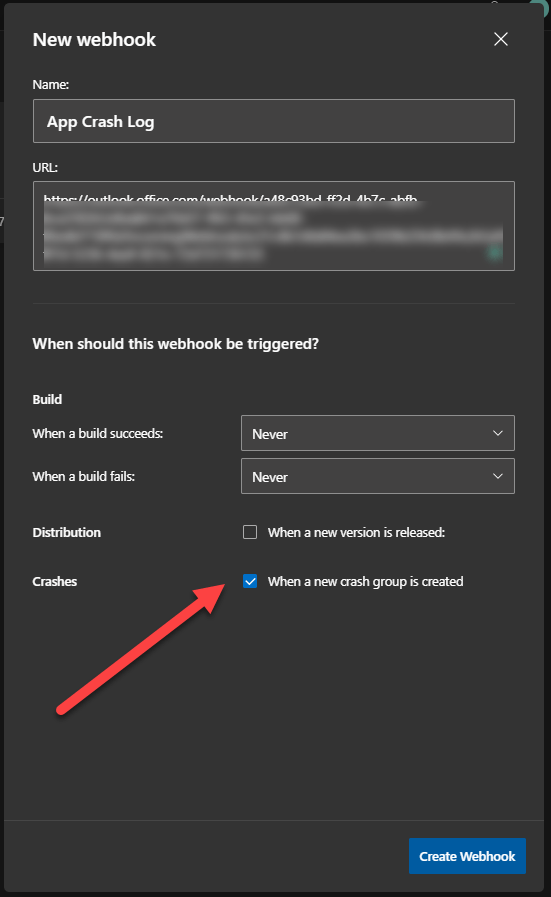
Finally, Click on “Create Webhook“. That’s it.
Click on the “Test” option to see your webhook is working fine or.

Once test is successfuly, you will find following messages in Microsoft Team channel

That’s ensure, your Webbook setup completed successfully.
Now, for any new crash group, your team will be notified in the teams channel !

Hope this helps !




