Azure management groups are top-level containers that help you organize, manage access, policy, compliance, and the categorization for billing, etc. for multiple subscriptions. Subscriptions that are associated with a management group automatically inherits all the policies applied to that group. Let us take a look at how we can move an Azure Subscription to a different management group.
Move an Azure Subscription to a different Management Group
As mentioned earlier, the Management group helps manage, organize subscription policies, it works as a top-level container in your Azure directory. You can have more than one management group, and each management group can may one or more subscriptions. Subscription will have resource group and resource groups contains resources. The following images shows the relationship level for Management groups, subscriptions, resource groups, and resources.

Related Tips : 10 Azure Portal Tips & Tricks that you should know
To start with, first search for management group in the azure portal

This will list out all the management group in your Azure account
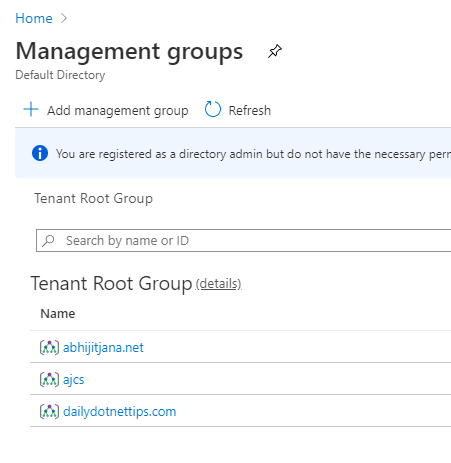
You can now go to the individual management group to view the available subscription. Now let’s assume we have one subscription under “ajcs” which we want to move under the “dailydotnettips.com” management group.
Open the ajcs management group, and click on the ... the icon at the end of your subscription, and click on “Move“

When you click on Move, Azure Portal brings the Subscription move dialog and where you can select the destination management group and click on Save.

This will move the selected subscription to the other management group.







