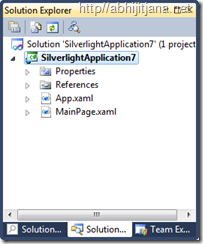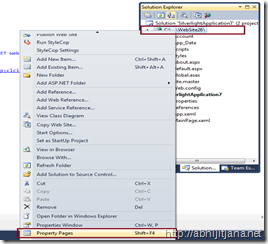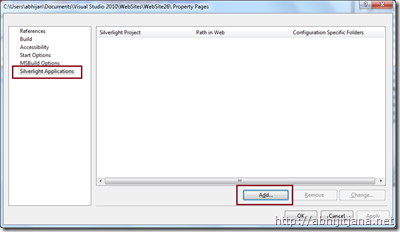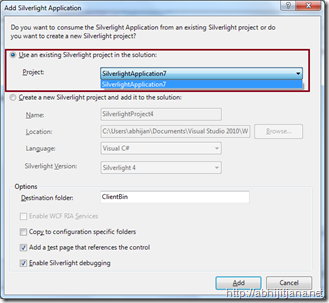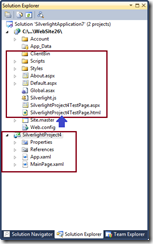While creating a Silverlight application in Visual Studio 2010, after providing the application name, IDE asked for whether you want to host the Silverlight application in a new ASP.NET web site or not. If you select the “Ok” button , Visual Studio will create a ASP.NET Site to host the corresponding Silverlight Application. So whenever you will run the Silverlight application, ASP.NET site will automatically host the Silverlight file But suppose you have an existing Silverlight Application and you want to host it in a ASP.NET site in a similar way that New Silverlight project does or you want to add a new Silverlight application which will automatically host inside your current asp.net web site? Do you know we can easily achieve this using “Property Pages” of an ASP.NET Application. Let’s explore how we can do that.
let’s consider you have an existing Silverlight application and you want to host it in a ASP.NET Web sites.
In first place, you have to add a new ASP.NET application in the same solution. Then Right click on ASP.NET Application and select “Property Page” (Shift +F4) from Context menu.
Once you select the Property Pages, below screen will appear,
Select “Silverlight Applications” from left side list and Click on “Add” button. On the click of “Add” button, below screen “Add Silverlight Application” will appear.
There you will have two option
1. Use an existing Silverlight Project in Solution
2. Create a new Silverlight Project and add it to solution
As we are going host an existing Silverlight application, we will go with the first option. From the project dropdown ( If you have more than one you can select any of them ) select the Silverlight Project and Click on “Add”. You are done. This process will do all the required steps for you to host the Silverlight Application. If you go back to your solution explorer, you will find ClientBin Folder and few new files are added with ASP.NET site along with ASP.NET and HTML Test pages.
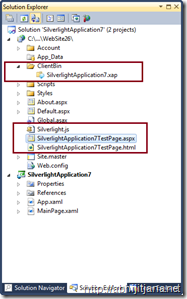
Now, if you run your Silverlight application, it will be host inside newly created ASP.NET Site.
Now, in the second scenario, You have an ASP.NET Site and you want to add a new Silverlight Project which will automatically host the newly created application. The process are quite similar, in this case from property pages, instead of Existing Silverlight project option, you have to select “Create a new Silverlight Project and add it to solution”.
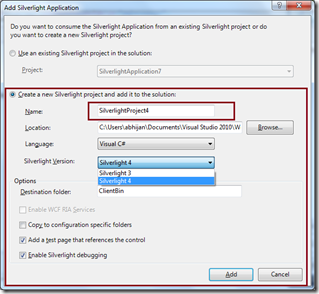
This will add a new Silverlight Application with your web site .