Sorting ASP.NET Dropdown list is very common requirement for any of the web application development. To Implement this features sometimes developers used to iterate through each and every item and create a sorted list of element then reassign the same source to dropdownlist or sort the element at source itself. But this thing can be done easily using LINQ. In this post I am going describe how you can sort a ASP.NET DropDownList based on either of DataTextField or DataValueField using LINQ and list of KeyValuePair elements as DataSource.
To start with the application, let’s consider you have following List of employee data as datasource of the DropDownList.
/// <summary>
/// Create List Of Employee
/// </summary>
List<KeyValuePair<int, string>> employees = new List<KeyValuePair<int, string>>
{ new KeyValuePair<int,string>(1,"Abhijit"),
new KeyValuePair<int,string>(2,"Rahul"),
new KeyValuePair<int,string>(3,"Kunal"),
new KeyValuePair<int,string>(4,"Atul"),
new KeyValuePair<int,string>(5,"Abhishek"),
};
In the employee list collection, you have added KeyValuePair for each element, where Key is employee ID and Value is the employee name. The most interesting part of using KeyValuePair is you can bind either of Key or Value with the DropDownList as per your requirement.
Now let’s bind the DropDownList with the DataSource
/// <summary>
/// Binds the drop down list.
/// </summary>
private void BindDropDownList()
{
dropDownListEmployee.DataSource = this.employees;
dropDownListEmployee.DataTextField = "Value";
dropDownListEmployee.DataValueField = "Key";
dropDownListEmployee.DataBind();
}
If you call the BindDropDownList(), you will get output like below
If you look at the code for BindDropDownList() method we have set the Value ( Name ) with the DataTextField and Key (ID) with DataValueField, Where Value and Key are the Item of KeyValuePair .
Now, If you want to sort the List Item based on the Name of employee you have used the below code.
/// <summary>
/// Binds the drop down list.
/// </summary>
private void BindDropDownList()
{
dropDownListEmployee.DataSource = this.employees.OrderBy(item => item.Value);
dropDownListEmployee.DataTextField = "Value";
dropDownListEmployee.DataValueField = "Key";
dropDownListEmployee.DataBind();
}
In the above code we are applying sort based on Value of KeyValuePair( Name ). Below is the sample output for the same.
This is really interesting , where you have just made a single line of change and you got the sorted elements in dropdown list. Here is the most important part, In the above code we have sorted the element based on the DataTextField (Name) now if you want to sort the list based on DataValueField (ID) you just need to use sort based on the Key field. Below is the sample code snippet for the same.
/// <summary>
/// Binds the drop down list.
/// </summary>
private void BindDropDownList()
{
dropDownListEmployee.DataSource = this.employees.OrderBy(item => item.Key);
dropDownListEmployee.DataTextField = "Value";
dropDownListEmployee.DataValueField = "Key";<
dropDownListEmployee.DataBind();
}
After running the application you will find the dropdown list items as below.
Similarly you can also do the Descending order using Below code snippet
/// <summary>
/// Binds the drop down list.
/// </summary>
private void BindDropDownList()
{
dropDownListEmployee.DataSource = this.employees.OrderByDescending(item => item.Key);
dropDownListEmployee.DataTextField = "Value";
dropDownListEmployee.DataValueField = "Key";
dropDownListEmployee.DataBind();
}
Below is complete code coverage for the above Demonstration.
using System;
using System.Collections.Generic;
using System.Linq
/// <summary><
/// Default Page Class for Dropdown Sort application Demo
/// </summary>
public partial class _Default : System.Web.UI.Page
{
/// <summary>
/// Create List Of Employee
/// </summary>
List<KeyValuePair<int, string>> employees = new List<KeyValuePair<int, string>>
{
new KeyValuePair<int,string>(1,"Abhijit"),
new KeyValuePair<int,string>(2,"Rahul"),
new KeyValuePair<int,string>(3,"Kunal"),
new KeyValuePair<int,string>(4,"Atul"),
new KeyValuePair<int,string>(5,"Abhishek"),
};
<p> /// <summary>
/// Handles the Load event of the Page control.
/// </summary>
///
<param name="sender">The source of the event.</param>
///
<param name="e">The <see cref="System.EventArgs"/> instance containing the event data.</param>
protected void Page_Load(object sender, EventArgs e)
{
this.BindDropDownList();
this.employees.Add(new KeyValuePair<int, string>(6, "Jony"));
this.BindDropDownList();
}
/// <summary>
/// Binds the drop down list.
/// </summary>
private void BindDropDownList()
{
dropDownListEmployee.DataSource = this.employees.OrderBy(item => item.Key);
dropDownListEmployee.DataTextField = "Value";
dropDownListEmployee.DataValueField = "Key";
dropDownListEmployee.DataBind();
}
}
ASPX Page CodeSnippet
<%@ Page Language="C#" AutoEventWireup="true" CodeFile="Default.aspx.cs" Inherits="_Default" %>
<!DOCTYPE html PUBLIC "-//W3C//DTD XHTML 1.0 Transitional//EN" "http://www.w3.org/TR/xhtml1/DTD/xhtml1-transitional.dtd">
<html xmlns="http://www.w3.org/1999/xhtml">
<head runat="server">
<title></title>
</head>
<body>
<form id="form1" runat="server">
<div>
<asp:DropDownList ID="dropDownListEmployee" runat="server">
</asp:DropDownList>
</div>
</form>
<p></body>
</html>

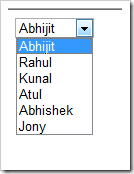
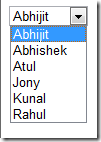







Pingback: Dew Drop – January 9, 2011 | Alvin Ashcraft's Morning Dew