You must know that, Visual Studio provides two different types of Find Results Window. While one of them are very commonly used and knows as “Find Results” windows; the other one “Find Symbol Result” is bit hidden or we used it for specifics scenarios. In one hand, the “Find Result” window finds the contextual matched text from the solution; in the other hand the “Find Symbol Results” used to find the symbols.
You can find the both the option by navigating from the View –> Find Results
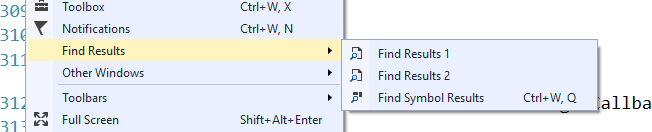
If you are wondering why there are two different Find Results Windows ( Find Results 1 and Find Result 2) you must read the following post.
Did you know–There are multiple find results windows in Visual Studio ?
The Find Result Windows does the context based search to match text. The Find Symbol Results window lists search results for the Find Symbol either from the Find and Replace window, Find All References option or from object browser. Refer to this post for more details on find symbol result.
For an example, to find symbol select “Find all References” for Controller class.
Then refer and open the Find Symbol Result Window for matched symbols for the selected items.
From the searched symbol you can navigate to the Definition or go the references.
You can also navigate to specific definition or reference directly from tool bar without context menu. This tool windows also does the same behavior like Normal find search windows where you can navigate between items .
Related Post : Customize the content of Find Result Window in Visual Studio
Hope this helps !












Pingback: Dew Drop – February 5, 2016 (#2182) | Morning Dew
Pingback: Visual Studio – Developer Top Ten for Feb 12th, 2016 - Dmitry Lyalin