Here is an Nice tips on visual studio where you will get to know how you can launch multiple project at same time. This is quite useful when you are working on a solution which having multiple project type and you want to run few of them in same time.
Let’s assume you have a frontend application which developed using WPF and in the backend you are calling a WCF Service. Now to test the application you need both of them on running stage. By default Visual Studio project Setup type sets to “Single Startup Project” . If you set any of the project as “Start up” then that project will start when you run the application. So after that you need to run the second project also. Below is the Project setup window where you can find the all the setting related with project start up. You can open that window by right clicking on “Solution” > “Properties” > “Common Properties” > “Startup Project”

Now, if you look into the above picture you will find we have three options for project setup.
1. Current Selection : This selection will automatically select the project as startup when ever you will click on the project.
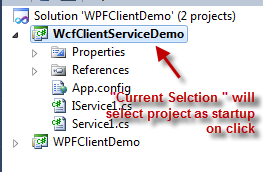
2. Single Startup Project : This is the default setup for Visual Studio where first created project will be set as startup, if you want to change the startup project, just right click on the project and select “Set as Startup Project” or Open the properties windows and select the project from the dropdown window of “Single startup project” as shown in below picture.

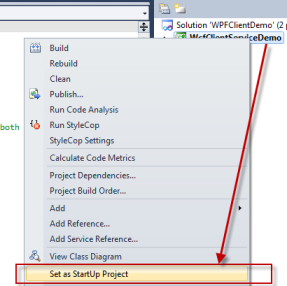
3. Multiple Startup Project: For above two option you can run only one project at a time. So if you want to run multiple application same time you can change the setting from Multiple project setup section. Using multiple startup project setting you can set the multiple startup project from the “Action Tab”.
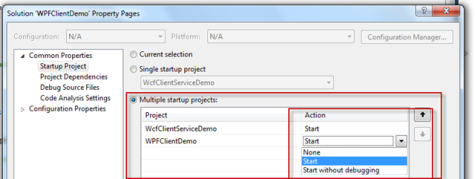
So if you set both of the project action “Start” and run the application both of this project will run. So you do not need to rework to start the different project again.







Pingback: Interesting .NET Links - January 7 , 2011 | Tech Blog