Visual indicator is always faster and easy to recognize for any kind of status change Visual Studio provides set of color indicator for code change and overall state changes of IDE. Inside Visual Studio Code Editor, using the color indicator you can can easily recognize if the line of the code is edited, saved or undone ; and also the color of the Visual Studio Status bar indicates the current state of Visual Studio. well, most of the time you have seen this color indicator though !
Let’s first take a look into the color indicator change for code change. When you start a new application, you won’t see any color indicator in the side bar corresponding to the line of code.

But, as soon as you start typing you can see the color corresponding for the changed / edited line turned into Yellow. This indicates the lines are not saved.

Hit save button and it will turn the indicators into a green color.

Further edit or save on the line will change status color between green (Save) and / or Yellow ( unsaved / Edited)

Orange color will come when user does an undo after a save operation for that current file. Orange color indicates that current changed line is different from the saved version of the file.

This features is knows as Track Change. I wrote a in detailed blog post on this few years back. You may want to refer that over here..
Color Indicator for Code Changes – Track Changes in Visual Studio
How to Enable / Disable Track Change features ?
To enable or disable the “Track Change” features, Goto Tools > Options > TextEditor . In General section, you can checked or Unchecked the “Track Change” option .
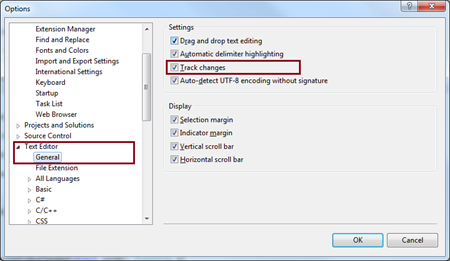
Another interesting fact of Visual Studio change the color of the status bar based on current status of Visual Studio.
When you start a new instance of Visual Studio, at initial state:
The stats bar color is Purple.

With a new project created, the status bar color would change to Blue 
During the Build / Rebuild / Clean process the status bar color will change to bit dark blue color as shown in below diagram.

Once your app is running and your are in debug mode the color of status bar would change to Orange

If you haven’t noticed this color so far, hope from next time you will have a look at them.
Hope this helps !









Pingback: Dew Drop – January 19, 2016 (#2170) | Morning Dew
Nice
Thank you !!
Pingback: Visual Studio – Developer Top Ten for Jan 27th, 2016 - Dmitry Lyalin